1550 Cobb Industrial Dr. | P.O. Box 9098 | Marietta, GA 30065-2098
770-425-1355 (Phone) | 770-425-1354 (Fax) | info@alliedcorrosion.com (Email)
©2018 Allied Corrosion. All rights Reserved.
Made with ❤ by Mighty Good Marketing
Selected:
ProActive is an innovative database system for managing, summarizing and reporting all collected information pertaining to pipeline integrity. The system is ProActive in the sense that the summary screens and reports focus on maximizing pipeline integrity by eliminating problem areas, and identifying and reversing deleterious data trends.
The program facilitates data entry of cathodic protection data, via direct download from data-logger equipment and also via optimized manual data entry. A complete inventory of all devices arrayed along a pipeline is maintained, complete with important specifications and contact information, as well as device-specific ancillary information, a history of readings, and an audit trail of all changes. Certain pipeline features such as anomalies, spans, coatings and sleeves are also tracked within the database.
M. C. Miller data-loggers are fully-supported by ProActive and they work together to provide an integrated hardware/software solution to your CP pipeline integrity data management needs.
The figure below summarizes the major functional aspects of both our data-loggers and the ProActive system and also illustrates the interdependent nature of the relationship between the two products.
The ProActive database is an integral part of the ProActive system. This database is where all historical CP data are stored and where new data (current data) are posted and integrated with previously recorded data.

With the Single User version, the ProActive database and program are installed on an individual PC or laptop computer. The database is only accessible via that specific computer.
The Single User version is suitable for individual contractors, or a small company (or independent division) with a small number of technicians operating out of one office facility.
With the Client/Server version, the ProActive database is installed on a customer’s server computer at one location, but multiple users can access the ProActive database online via the company network. In this version, each technician and ProActive supervisor in the company has the ProActive software program installed on his/her PC or laptop. Technicians located anywhere in the country with internet access can post their readings to a centralized server.
In addition, technicians can operate in Briefcase mode, which is an offline method of operation, allowing them to work while disconnected from network access. Updating of the ProActive database will occur when network access is made available.
This version is suited to companies with a centralized database system and IT personnel. It will support a relatively large number of field technicians working in different geographical areas. This version works best when a supervisor at the company is prepared to assume the role of ProActive Application Administrator and is prepared to become the point person for interaction with M. C. Miller personnel.
Note: ProActive is compatible with the following database systems: Firebird, MS and Sybase SQL Server, Oracle and IBM DB2
With the eProActive version, the ProActive database is installed on a dedicated server computer located at the M. C. Miller offices in Vero Beach, Florida. Multiple users with the ProActive software program installed on their PC’s or laptops can access the ProActive database via an Internet connection.
This version has all of the same features as the Client/Server version mentioned above, except that your company’s ProActive database is administered by M. C. Miller personnel on a dedicated server computer. In other words, M. C. Miller acts as your database administrator.
This version is best suited for a company that does not have the facilities, equipment or personnel to manage or support their ProActive database.
The ProActive System can be customized in a number of different ways to satisfy your needs, as indicated below: ProActive/GIS Integration
ProActive (Client/Server version) can be integrated with ISAT, PODS and APDM pipeline data model-inspired GIS databases for automatic stationing synchronization.
The mechanisms associated with tight integration, which involve table integration and code list sharing, are described with reference to a specific project example in an M. C. Miller Technical Article.
In most cases, our customers have pre-existing historical data stored either on an existing database (or databases) or in Excel spreadsheet files, for example.
We can provide our customers with custom-designed import routines that create suitably-located “data collection sites” with which historical data are associated in the database. Custom routines for importing historical pipeline survey data can also be incorporated. Consequently, there is no break in the continuity of historical data and current data added via the ProActive application are seamlessly integrated with pre-existing data.
The ProActive software program can be customized to specifically suit your needs by taking into account your practices and procedures and including your terminology, so that the functionality of the program is easy to learn and makes sense to your supervisors and technicians alike.
The ProActive Client/Server version is always custom made for the sophisticated CP operation with hundreds-to-thousands of users worldwide who connect to a centralized database server (mainframe or minicomputer) maintained by an IS department.
It is advantageous to make the database “smarter” and enable it to understand relationships between data fields and use some rules-of-thumb to detect and prevent errors. For example, suppose the portion of your pipeline within New York State is confined to the high population density areas of lower Manhattan. Therefore, within every location page of every device, whenever the State is set to New York, “4” should be the DOT class. By using the database integrity subsystem you can easily establish such a rule. After the rule is in place, whenever the rule is violated, the offender will get a message describing the error made. If they choose not to fix the error, an entry will appear in the Errors page of all ancestor forms. Database integrity rules can also be made to post entries into the Flags, To-do or Remedial summary pages if desired.
In the Multi-User and Client-Server versions of ProActive the tree is updated dynamically. When one user makes a change to the tree, such as adding a new rectifier or rearranging the existing contents, all other active users’ trees will change to reflect those changes within 10 seconds (the default rate) or whatever refresh interval was specified in the User Preferences dialog box.
Tree organization is easy with the drag and drop mode of folder mobility. This feature simplifies the first-time user’s experience with ProActive.
With the Apply Filter Wizard you can drag and drop folders and construct a tree that contains only a sub-set of the devices and folders in the entire database. You can specify a number of criteria with the wizard to select devices to be included in the tree.
Each device type maintained by the ProActive system is set up similarly, having all the same pages plus a page specific to the device type.
Each device has specific reading types added to its reading page with pre-formatting capability via the readings template configuration control.
ProActive downloads 10 to 20 Megabytes of software and data to your system. ProActive can be easily installed on a laptop.
(Oracle / MS SQL Server) Access to the database is arbitrated by a server program running on a centralized mainframe or mini computer. Database backends directly supported by ProActive include the offerings of these database vendors: Oracle, Sybase, Microsoft, Informix, IBM (DB2), and Inprise (Borland). Additionally, ProActive can utilize any vendor’s database backend that is supported by an ODBC driver (a Microsoft Windows database connectivity sub-system). The connection with the server can be via local area network (LAN), wide area (WAN) or even across the Internet.
ProActive client/server can be tightly integrated with other client/server applications you already have. Some possibilities include the sharing of data with your GIS, asset management, and accounting systems.
ProActive uses ActiveX controls to incorporate features similar to those of Microsoft Office, thus making it easier to learn and use.
The Audit Trail is a read-only (for all but the ProActive administrator) memo field containing a record of all data changes made for a device over its entire history.
Each device in ProActive contains a Notes page featuring a memo field for the free-form entry of notations.
Designed to enable the technician to carry a snapshot of the database, and later merge the readings information with the database, a technician can drag-and-drop a copy of the technical area to be tested to a laptop. While in Briefcase mode the technician can create rectifier devices, rearrange tree structure, enter readings, fill out forms, display and load photos and drawings, load and retrieve data logger routes and readings as well as Close Interval Survey reports,(most ProActive functions are also available in Briefcase Mode).
ProActive conforms to the terminology in use at your specific company. There are a few special terms particular to ProActive itself you will become familiar with.
ProActive sports an instructional HTML-based help file with complete operating information, and also a special Tee Chart help file within the new 3D graphing control.
ProActive is written in a compiled language and is a modern 32-bit Windows application.
Remedial Items describe conditions on the pipeline that need to be addressed. Remedial Items are very similar to To-do tasks except they are never assigned to a technician, nor are they assigned a due date. Remedial items are used for deficiencies that are not critical but should be addressed at some future time.
ProActive lists can end up being populated with hundreds of items. Consider the “Location-Town” list on the Location page of a device or facility. This list should contain the names of all towns and parishes through which the pipeline passes. If your pipeline were sufficiently long, you would quickly wind up with hundreds of townships listed. Selecting from such a list would be quite inconvenient. List elaboration solves this problem by linking the township list to the “State” list. We express this relationship as “the township list is an elaboration of the selected State.” When you select “New York” in the State field, the township list will be filled with only those list items that belong to New York. The list will also be populated with any items for which the “elaboration value” (the State in this example) is left blank.
The CIS Editor allows the user to edit close interval survey information in several ways. In this function you can delete, move, reverse and change the date on a set of CIS readings that has already been posted to ProActive.
Selecting Reading Templates from the edit menu will bring up the Reading Configuration Wizard. This control is used to set up a standard template for each of the various reading types that are taken in ProActive devices. These pre-set configurations will be displayed in your Reading Setup control in ProActive devices. When you pass the mouse cursor over a reading’s name box in the far left of the history grid, the information contained in the template should pop up as text and remain visible for a few seconds. This feature allows the technician to view the settings for each reading easily.
Most multi-line text fields and edit boxes are enhanced with automatic spell checking capability. The spell checker utilizes a full American-English dictionary as well as a custom dictionary for its word list. A few text-based fields in the database are not spell checked, usually because they’re designed to contain inappropriate text for a spell checker (such as company addresses, etc.).
Several of the devices have a Conditions Folder that offers a number of check box controls. When a check box is checked, a to-do item will be automatically created and this To-do task dialog box will appear. To-do items can also result from DOT Compliance criteria. If the compliance criterion for a device or route approaches its due date, a To-do item will be automatically generated. (Note: in the CLIENT-SERVER version, compliance related To-do tasks are created by the NIGHTLY maintenance routine)
The “Route” is a key concept in ProActive. A route comprises a set of devices and facilities that a technician will visit in order to take CP readings. Routes list the devices that will be loaded into data loggers for taking CP readings. In the Multi-User and Client-Server versions the briefcase is loaded with a selection of routes. The Route Manager is used to create, edit and delete routes.
This function offers the ability to capture and view only the folders and nodes you need.
This function allows you to search for a text string in a variety of places. The results are shown in a grid, which also lists the readable name of the record and its type.
Within the Reading Configuration Wizard, readings can be preformatted with arithmetic formulas that perform automatic shunt calculation.
Information to be printed or graphed is retrieved from the database through a query. A query is somewhat like a small computer program written in SQL (Structured Query Language), which is an important standard for database work.
The Query Manager handles most of the esoteric ins-and-outs of dealing with the ProActive database, the tree, date ranges, list-based fields, etc. You select the fields and tables you wish to include and the Query Manager fills in the rest.
The Station Number is contained in the location page of every device. This is the historic station number of the device, and is represented as “first number + second number.” The first number indicates hundreds of feet and the second number indicates feet.
This list-based field describes the general geographic area in which the device is located.
This numeric field contains the integers 1 through 4 and describes the DOT classification for the area in which the device is sited.
These are list-based fields that are an elaboration of the Location>>(State, Town, County/Parish) that specifies which (State, Town, County/Parish) the device is sited in.
The valve section group box specifies the upstream and downstream valves for the device in question. This is an aid for those accustomed to categorizing areas on the pipeline by valve section. To specify the valve section, select the State in which the valve is sited. The corresponding valve list will then be filled with the main line block valves present in that state.
The displayed reading history can be adjusted to range from 3 years to more than 20 years.
This list-based field (an elaboration of Location>>State) specifies the alignment sheet on which the device can be found.
This memo field is used to specify information useful in trying to find the device in the field.
This is a one-line edit field used to specify any identifying characteristics concerning the device.
ProActive distinguishes separate test point stations for a test point that serves multiple parallel pipelines, but groups them for route building or any drag and drop function.
For all devices, ProActive supports the inclusion of digitized photographs, CAD-based schematics and maps for each device and facility arrayed along the pipeline. Multiple photos and drawings can be stored for each device, with an area to enter notes pertaining to each drawing or photo.
ProActive can configure specific reading templates for all devices. When the template is properly set up via the Reading Configuration Wizard, the reading type appears in the Reading Setup drop down list with the reading attributes pre-set.
All ProActive Devices are capable of automatic and manual generation of remedial and to-do list items. (See Remedial / To-Do List Manager section)
In ProActive, data is never actually deleted from the database, except when the system administrator moves it to archival storage. Instead, the information is “retired.” When a device is retired, its information still resides in the database even though the retired device no longer appears in the tree. Reports that utilize a date range will still print the retired device’s information if the date range includes the time that the device was not yet retired.
A sleeve is a pipe that encloses a smaller pipe to enhance corrosion prevention. The milepost number of a sleeve defines its mid-point while information items on the device-specific “Sleeve” folder specify the sleeve’s length and other characteristics. ProActive also stores information on:
ProActive maintains data concerning all coatings applied to the pipeline. To conform to ProActive’s “point-on-the-pipe” metaphor for devices, coatings are managed by tracking the point at which the pipeline’s coating characteristics change. Thus, a coating is completely described by two Coating Transition pseudo-devices, one at each end of the coating.
ProActive also stores information on:
A span is an aboveground pipe typically used to cross a creek, river or other obstacle. Since it is above ground, a systematic visual inspection for corrosion is warranted in addition to electrical readings. ProActive also stores information on:
The Test Point device is usually synonymous with a Test Station, but not necessarily so. The test point can be used anywhere you need to take readings that are not accommodated by any of the other devices in ProActive. ProActive also stores information on:
The Rectifier is the workhorse of CP, producing the current that protects the pipeline against corrosion. Thus, the amount of information kept concerning the rectifier is quite extensive. ProActive also stores information on:
The Bond device specifies all information pertinent to the configuration and maintenance of bonds to foreign companies. ProActive also stores information on:
A flange is a CP device used to electrically isolate one structure from another. ProActive also stores information on:
ProActive enables visual inspection concerning Valve corrosion. The functionality in this group is similar to the “Readings” group, except the prompts are for visual inspections rather than electrical readings and are posted to the Atmospherics page.ProActive also stores information on:
ProActive stores Tower device type information.
Meter Stations (M&R), a “Facility” in ProActive parlance, have all the pages of a Summary Folder and the Location, Notes, and Audit Trail pages of a device. Hence, they are somewhat a blend between a folder and a device.
Compressor Stations have all the pages of a Summary Folder and the Location, Notes, and Audit Trail pages of a device. Hence, they are somewhat a blend between a folder and a device.
Summarizes the atmospheric corrosion observations for the aboveground devices and facilities.
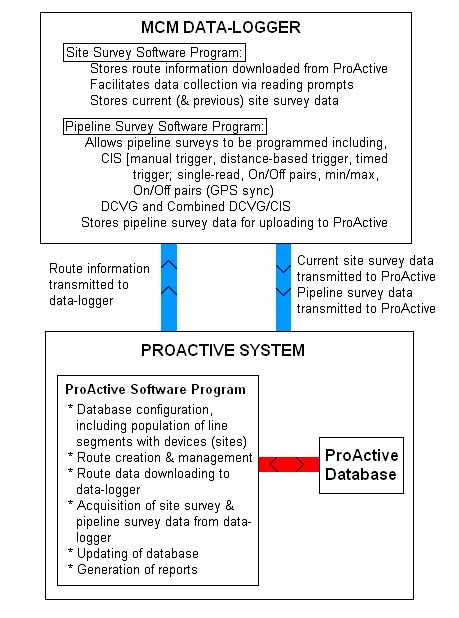
1550 Cobb Industrial Dr. | P.O. Box 9098 | Marietta, GA 30065-2098
770-425-1355 (Phone) | 770-425-1354 (Fax) | info@alliedcorrosion.com (Email)
Made with ❤ by Mighty Good Marketing
We care about your privacy! In order to run a successful website, we are setting cookies and accessing and storing information on your device for various purposes. By continuing to browse this site, you are agreeing to our use of cookies.
If you wish to disable cookies, please visit our Privacy Policy for more information.
Got It! Thanks!Privacy policy